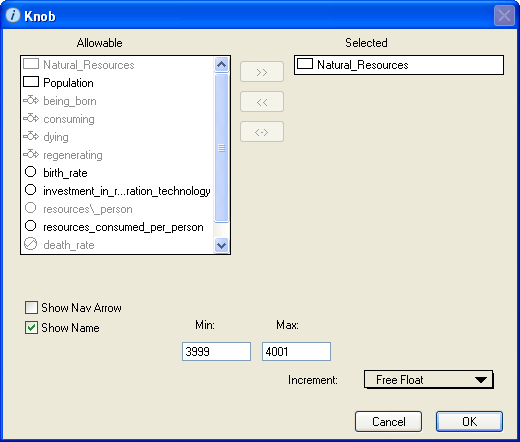
Use the Knob dialog box to view and edit the properties of the selected knob.
To open the Knob dialog box, double-click the knob icon on the Interface layer, or select the knob and then choose Open Selection from the Interface menu (or right-click the knob icon and then choose Open from the menu that appears).
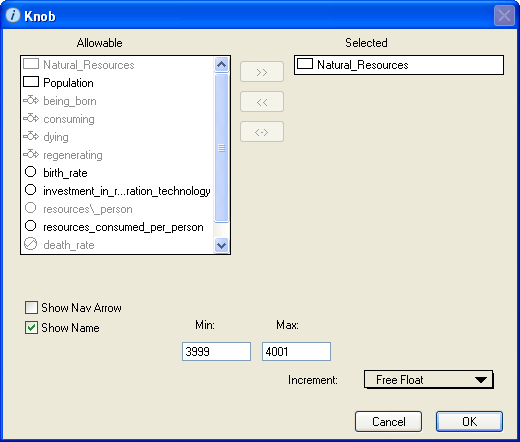
Displays the list of all entities that are available to be assigned to the knob. Entities that are already assigned to another input device or that have non-constant values appear in gray and cannot be selected.
Use this list to select the entity that you want to associate with the knob you are defining.
 button. The entity's name turns gray in the "Allowable" list.
button. The entity's name turns gray in the "Allowable" list. button.
button. button.
button.Displays the name of the entity that is associated with the knob.
Select this check box to display a navigation ( ) button on the knob.
) button on the knob.
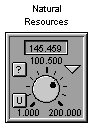
When you click the navigation ( ) button, the software displays the Model layer and highlights the icon for the associated entity.
) button, the software displays the Model layer and highlights the icon for the associated entity.
Select this check box to display the name of the associated entity above the knob in the model diagram. If you do not select this check box, no name appears for the knob.
Note: You can drag the knob's nameplate to a different position around the knob.
Use these boxes to specify the minimum and maximum values that can be selected with the knob. The minimum and maximum values appear on the knob icon.
By default, the minimum value is one less than the entity's current value and the maximum value is one more than the entity's current value.
Select the increments between the values that can be selected with the knob.